ERR_CACHE_MISS is one of the most common errors on google chrome. Google Chrome users may come across this error with a message that says ‘Confirm Form Resubmission’. Generally, this error may come from problems on settings and configuration, extensions, cache system, etc. of Google Chrome.
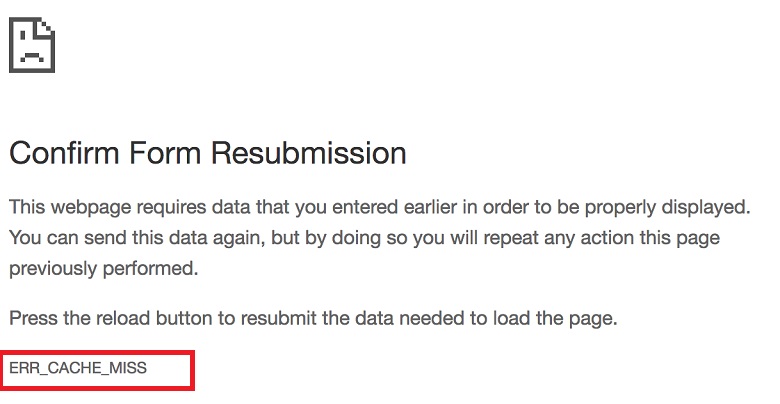
It usually means that the webpage you are viewing requires submission of data to proceed. Sometimes when you have already entered the data, it needs to be entered again, or the old one will be used. If this problem keeps repeating, it means there may be some problem with your current browser.
This issue mainly occurs when:
1. The browser fails to obtain cache files from the website.
2. The coding of the site is improper.
3. Some bugs in the Web Browser.
Some items in the cache may be unusable, or there may be some configurations that are not configured correctly. If you have encountered such an issue, you can try the methods below that can help you solve your problem.
How to Fix ERR_CACHE_MISS in Google Chrome
Method #1 Reload The Page
The first and foremost thing you should try to fix the ERR_CACHE_MISS is reloading the page. When you reload a webpage, these minor glitches may not occur again. You should click on the reload button shown on the left side of the screen or click on the F5 button to refresh the page. This is the most popular and convenient method to fix the error.
Method #2 Clear Data of Browser
If reloading the page doesn’t work, then you should go for clearing the data of your browser. This method can remove expired cached pages, which may be causing this error. You may hold down the keys Ctrl+ Shift+ Del to clear the history. After this, you can check if your desired webpage is loading. If this hasn’t worked, proceed for the next solution.
Method #3 Disable One or More Extensions in Web Browser
As I have mentioned earlier, the error can be caused by faulty extensions. If you are on your Chrome, you will:
Step 1: Tap on the burger menu in the top left corner( three dots)
Step 2: Hover over more tools.
Step 3: Now tap on extensions.
After this, reload the page or restart your chrome browser and see if the problem resolves.
Method #4 Reset Network Using Command Window
Due to the misconfiguration of Network Settings, this error is caused. There are many commands available to renew, release, etc. using which ERR_CACHE_MISS can be fixed in many cases. You need to open Command Prompt to perform these actions:
Step 1: Click on the Windows button and search for Cmd, and you will get Command Prompt as a search result. ( Right-click on it and select Run as administration option)
Step 2: A command prompt window will popup. In the command prompt, enter the following lines:
ipconfig /release
ipconfig /renew
ipconfig /flushdns
Once you successfully run all these listed commands, just restart your system or computer or windows, and that’s it.
Method #5 Disable Cache in Web Browser
After all those methods, if you still haven’t reached the success, then simply disable the cache in your Web browser. Press F12 from within Chrome’s settings. Click on the cog in the top right of the popout box. Check the disable cache.
It would be good news if you get rid of error through this method, but if not, then using dev tools would be a better option.
Method #6 Use DevTools
You can use a development tool to disable cache and solve this issue. For this, you have to:
Step 1: Open Google Chrome Browser and press Ctrl+ Shift+ I keys. Then press the F1 key.
Step 2: Scroll down to disable the cache in the network section.
Method #7 Reset Web Browser
And the last method which will surely help you to go around the ERR_CACHE_MISS is reset your web browser.
Step 1: Click Chrome on the browser.
Step 2: Select the settings toolbar.
Step 3: Click on advanced settings.
Step 4: Reset browser settings section.
Step 5: Click reset browser settings.
Step 6: In the dialog that appears, click Reset.
You’ll also like:
Digital TV Tuner Device Registration Application Error
WOW51900319 Error in World of Warcraft
Windows 10 Start Menu not Working Error
Windows Update Error 0x8024a105
Conclusion
Here you go, with so many methods mentioned above, you will surely be able to fix your ERR_CACHE_MISS error. You don’t need to panic as this error is quite standard. Be assured that you don’t need any software to fix the error. So what are you waiting for? Go and be a master of your computer!









































