Digital TV Tuner Device Registration Application is a device which is used to let your TV receive digital signals that are broadcasted on your local TV stations. Most of the time Digital TV tuner is referred by many third party suite as a program that slows down your system’s performance. Therefore, without the any knowledge regarding the TV tuner, people consider it as a performance threat.
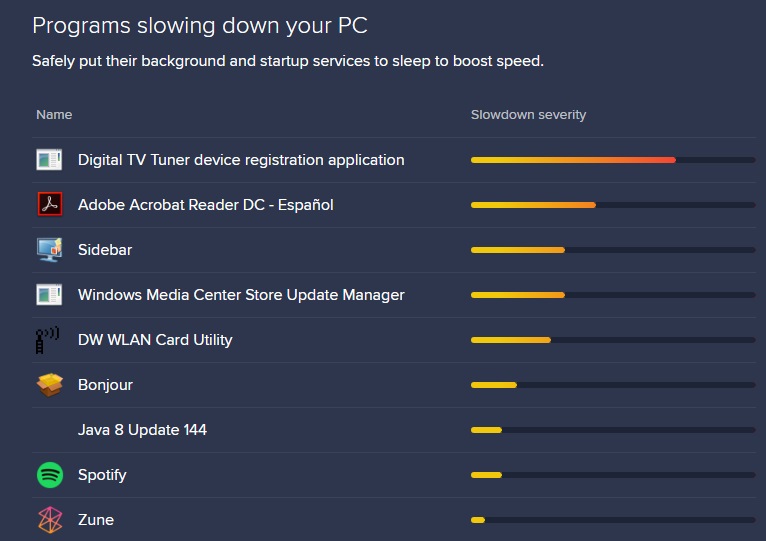
So, for the people who do not know what a Digital TV Tuner Device Registration Application is, it is basically a scheduled task and is a part of Windows Media Center. This allows you to watch digital TV channels straight from your local service provider directly on your computer.
Reason Being “Digital TV Tuner Device Registration Application” Error?
There is a pre-installed software in your computer system which creates a process known as EhPrivJob.exe. This process ’scouts’ for Digital TV Tuner that might be attached to your computer. It is a non-system process which turns out to be the reason of Digital TV Tuner Device Registration Application Error in your computer system. Due to the creation of a lot of invalid entries because of a fragmented registry, it significantly becomes the reason of the slowdown of your computer.
Is the Digital TV Tuner Device Registration Application legal?
From the performance point of view, you might consider removing Digital TV Tuner Device Registration Application from your computer system. As so many security and anti-virus sites mislead you to a certain extent.
Digital TV Tuner Device Registration Application definitely slows down your computer system’s performance but that too not by 75% as informed by various third party suites. In fact, this also happens only when you actively use TV tuner on your device. In addition to this, EhPrivJob.exe is known to affect the boot up time and not the system performance after the completion of the startup sequence.
So, from the security point, there is no harm and no reasonable need to remove Digital TV Tuner Device Registration Application from your computer.
Removing the Digital TV Tuner Device Registration Application Will Help or Not?
There are certain instances where EhPrivJob.exe executables show glitches and runs at a full speed even when your system is not performing any TV tuning operation. Therefore, mostly EhPrivJob.exe stores huge SSD/HHD files on your system while being counter-productive. It also stores various invalid registries which in turn results in the slowdown of the performance of your computer system.
Apart from all of this, there is no significant reason for you to remove the Digital TV Tuner Device Registration Application from your device. It is not recommended especially when you actively use the Digital TV Tuner for TV tuning purpose.
Best Ways to Fix “Digital TV Tuner Device Registration Application” Error
Most of you do not want to delete the Digital TV Tuner Device Registration Application rather they want to fix it. For that there are many ways but some of the most effective ways are listed below for you to choose and try from. They all are easy to implement but if you find any difficulty then you can conveniently switch to the other one.
Method #1 Turn off the Windows Features Using Control Panel
You can turn off the Windows feature which provides the Digital TV Tuner Application to your computer. There is a high possibility that it can help you fix the Digital TV Tuner Registration Application. You can follow the steps given below to implement the method.
Step 1: Open the Control Panel
First open the Control Panel on your computer screen. You can do this either by using keyboard shortcuts or the Start Button.
Step 2: Select the Programs and Features Option
In the control panel window, find and select the Programs and Features option.
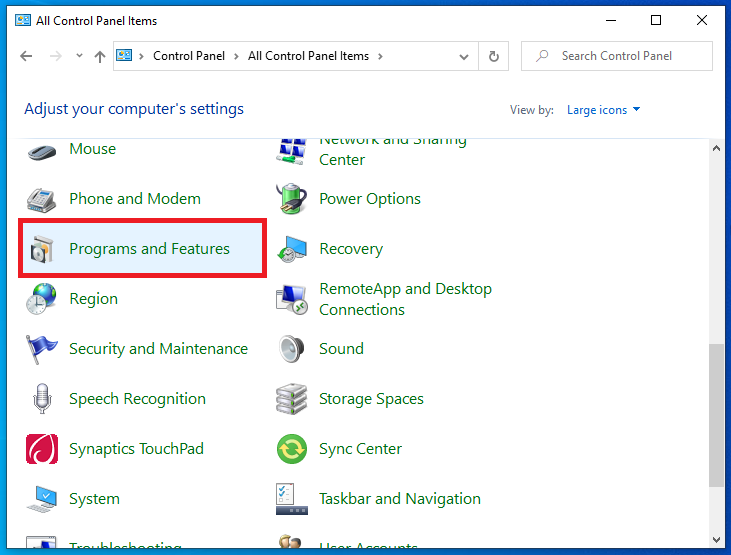
Step 3: Turn Off the Windows Feature Option
Click onto Turn Windows feature ON and OFF option.
Step 4: Select the Media Features
Select the Media Feature now and click on the expand icon to expand the list.
Step 5: Windows Media Center
Search for the Windows Media Center. When found uncheck it.
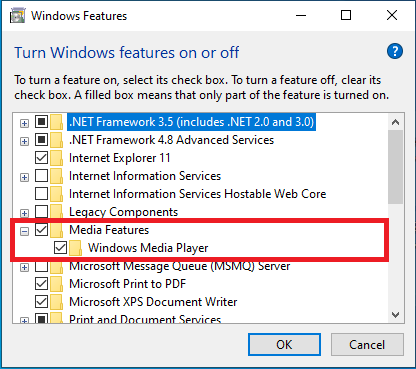
Step 6: Click on the OK Button
Click the OK button and exit the Control Panel.
Step 7: Restart Your PC
Restart your computer system to set new settings in action. By using this method you can easily get rid of the issues of the Digital TV Tuner Registration Application. Still in some situations even this method does not prove to be of any use. In that case, you can try any of the below given methods.
Method #2 Disable Any Scheduled Tasks
There is a schedule task, ehdrminit. This task is one of the major cause of the issue. Thus, by disabling this task you can fix the Digital TV Tuner Registration Application. You can follow the steps given below to implement the method.
Step 1: Select the Task Schedule Option
Select the Task Schedule Option after clicking on the Start Button or by using the keyboard shortcuts just press the Windows + R keys on your keyboard to open Run, and then type taskschd.msc.
Step 2: A Window will Open
The Task Schedule Window will open after you are done with the step 1.
Step 3: Click on the Library
First, click on the Library, then open the Microsoft folder present in it.
Step 4: Disable the ehdrminit Task
After this, open the Windows folder and disable the ehdrminit task.
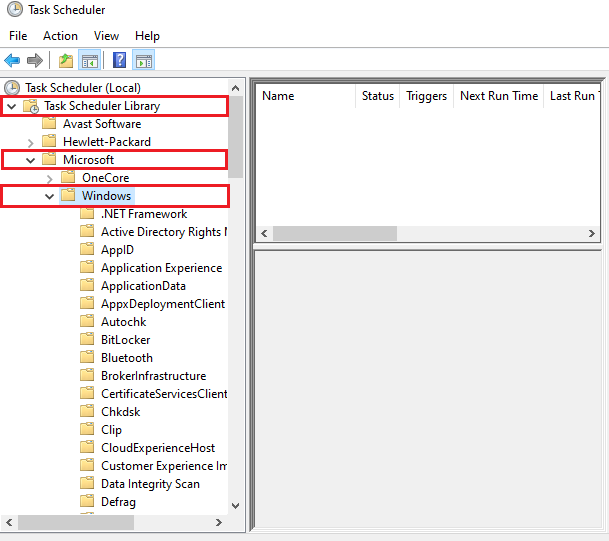
Step 5: Restart Your Computer
Restart your computer after closing all the folders to implement new settings.
If this method does not provide you the expected result there are other ways to solve the issue caused by Digital TV Tuner Registration Application. You can apply any of the other below given methods.
Method #3 Use the Resource Manager and End the Process
If you are facing any problem due to any process running in the Digital TV Tuner Device Registration Application then, one of the reasonable ways is to end the process which is EhPrivJob.exe. By removing this process your problem will also be solved.
The steps you should follow to implement this are mentioned below.
Step 1: Open the Windows Task Manager
At first, on your computer system open up the Windows Task Manager. You can either open it through the search panel or directly by using the keyboard shortcut of Ctrl+ Alt+ Del keys.
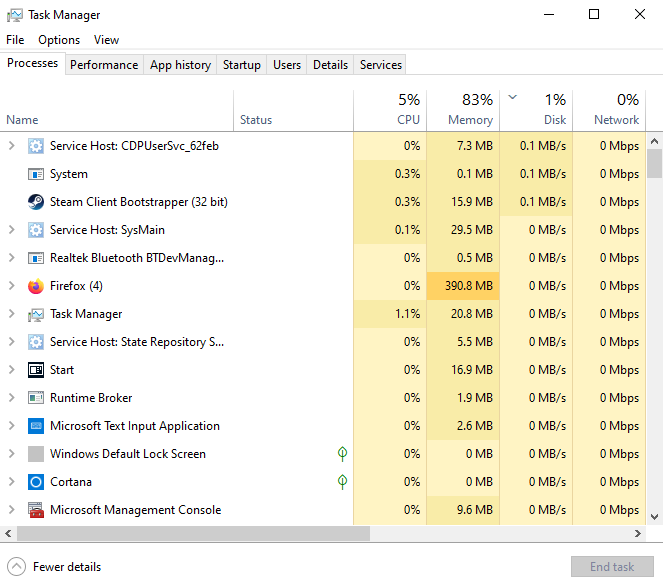
Step 2: Open the Resource Monitor
Open the Resource monitor in the window by clicking on the performance tab.
Step 3: EhPrivJob.exe Process
Under the processes Tab, search for the EhPrivJob.exe process.
Step 4: Select End Process Option
To end the process, click onto the process and select End Process option.
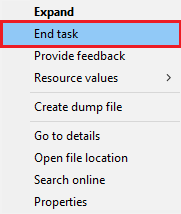
Step 5: Click the OK Button
Click the OK button and then exit the Task Manager Window.
Step 6: Restart Your Computer System
At first, restart your computer system to set new settings in action.
This is one of the most effective methods to fix the Digital TV Tuner Registration Application. But still after restarting your computer system, if you still face the same issue then you can try any of the below given methods to fix the problem.
Method #4 Delete the DRM Folder
Another way to fix the issue in the Digital TV Tuner Registration Application is by deleting all the contents of the DRM folder. Though, this method may or may not work on all types of computer systems. Therefore, you are advised to resort to other ways if this does not work on your system.
Follow the below given steps to implement this method:
Step 1: Open This PC
At First, open This PC or My Computer onto your computer systems.
Step 2: Select the Programs option
Select the Programs option. In the Programs option click on the Data Folder.
Step 3: Open the Microsoft Folder
In Data Folder, open the Microsoft folder and then click on the Windows option.
Step 4: Delete the DRM folder
Now, delete the DRM folder present in the Windows option.
Step 5: Restart Your Computer
Restart your computer after closing all the folders to implement new settings.
As this method is a bit uncertain that on which kind of computer system it will work and on which it won’t. So, if this method did not work on your system then, there is one more method that will surely solve your problem.
Method #5 Uninstall the TV Tuner
If you have tried all the above methods and still you are unable to fix the issue. Then, the best possible solution is to uninstall the TV Tuner. Without the TV Tuner, there would not be any problem of the Digital TV Tuner Registration Application.
To implement this method to uninstall the TV Tuner you need to follow the below given steps.
Step 1: Open the Control Panel
Open the Control Panel on your computer system. You can do this either by using keyboard shortcuts or the Start button.
Step 2: Click onto Programs and Features Option
In the Control Panel, click onto Programs and then Features option.
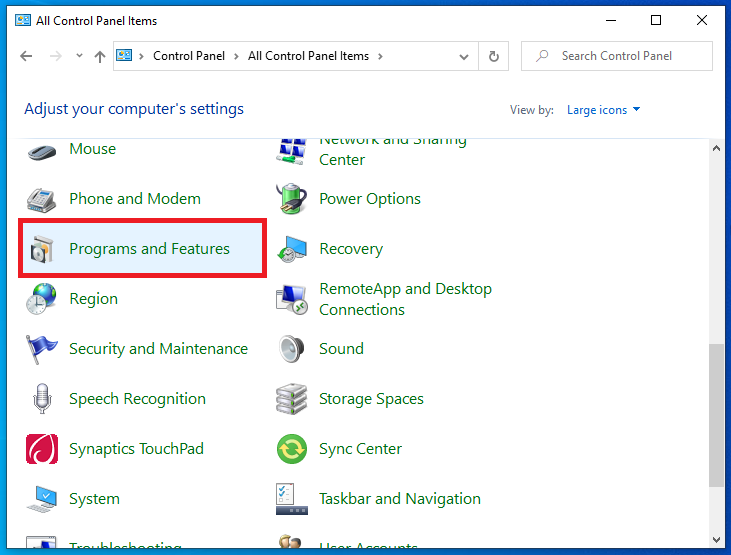
Step 3: Open the Installed Programs
Now, open the Installed Programs and then select Digital TV Tuner.
Step 4: Uninstall the Digital TV Tuner
Uninstall the Digital TV Tuner by following the further directed steps by your computer system.
Step 5: Restart Your Computer System
Once the process is finished, restart your computer system after closing all the folders to implement new settings.
Also Read:
WOW51900319 Error in World of Warcraft
Windows 10 Start Menu not Working Error
ERR_CACHE_MISS in Google Chrome
Windows Update Error 0x8024a105
Conclusion
The Digital TV Tuner Registration Application is a type of error that can arise at any time. As this is a very weird kind of error, so it is a bit hard to understand its cause. It can occur while watching a video or playing a video game or while doing anything and does or does not require the Digital TV Tuner. Hence, slowing down the overall computer performance. Therefore, it is very necessary to remove this error so as to not affect your computer system’s performance.
We have discussed various methods to help you deal with this issue once and for all. By using any of those methods you shall definitely get rid of Digital TV Tuner Registration Application.









































