The HTTP status response code 503 is a common problem that Hulu users see. This error is webserver-related and indicates that the requested resource is temporarily unavailable. The website may be experiencing large volumes of traffic or routine maintenance is currently in progress.
Method 1: See What the Hulu Server’s Like Right Now
Users have reported in the past that they were unable to log in to their Hulu accounts due to technical difficulties on the Hulu Server. If this happens, you’ll have to wait for the support team to resolve the problem on their end, but before you give up hope, be sure the problem is actually occurring on their end.
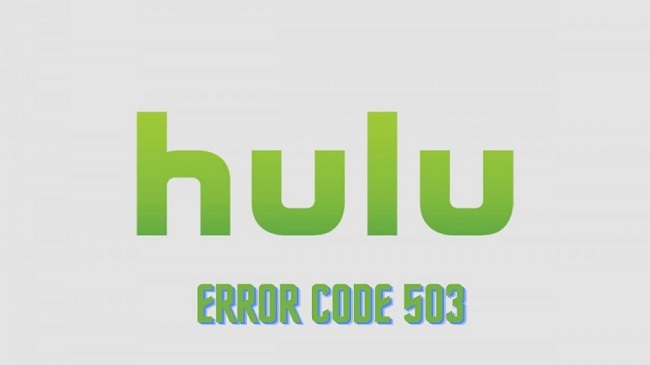
For this purpose, you can utilise tools like DownDetector or IsItDownRightNow. DownDetector and IsItDownRightNow are web services that compile reports from various online sources, such as Twitter and reports provided by other users who may be experiencing the same problem as you.
Once received, these reports are checked for accuracy and evaluated in real time to identify disturbances and outages. If you discover that the Hulu server is down or temporarily unavailable, please be patient and try again later.
Method 2: Purge the Cache from Your Browser
By using this strategy, we will attempt to clear the browser’s cache. To lessen the wait time between pages being loaded on your browser and the actual loading of those pages from the server, your browser temporarily caches frequently visited web pages and any accompanying media.
While this reduces the time it takes for pages to load, the usage of a Web cache raises the possibility of some unanticipated problems. If you clean the cache in your web browser, you will also lose any saved logins or preferences.
Simply hitting “Ctrl” and “F5” on your keyboard will flush the browser’s cache.
However, there are situations when pressing “Ctrl+F5” isn’t enough and you’ll need to manually clear the Web Cache. To accomplish this, do as follows:
Step 1: To access the additional settings for your open browser, click the ellipsis (…).
Step 2: Choose Browsing History & Cookies > More Tools
Step 3: Select a time range at the top.
Step 4: Select the options to clear your “Browsing history,” “Cookies and other site data,” and “Cached pictures and files.”
Step 5: To delete all stored information, simply select this option and then exit the window.
Step 6: Right now, you should force a full restart of your machine. After you’ve rebooted, try opening Hulu again to see if the problem persists.
Method 3: If You Have More Than One Subscription Plan, Make Sure to Check Them All
The vast majority of streaming providers do not permit users to have numerous subscriptions under one account. If your subscription has lapsed, you won’t be able to view any content on the server.
You should also check to see if you haven’t accidentally subscribed to Hulu more than once, which would result in numerous orders and hence prevent you from using the service. If you are still having trouble viewing Hulu, you can submit a support request to the service or check with your Internet service provider (ISP).
Before filing a formal complaint, you can also try accessing Hulu from a different network or device. The presence of this file will aid in isolating your computer and determining the cause of its malfunction.









































