As we are living in a modern world, technology has become an important part of our life. Devices like computers and laptops have become an integral part of our life as it helps us to formulate various numbers of operations on a regular basis. But sometimes, these devices possess some errors and faults which hinders our work. One such error is IDP.Generic. In this article, we will study this error and also discuss the methods to prevent it.
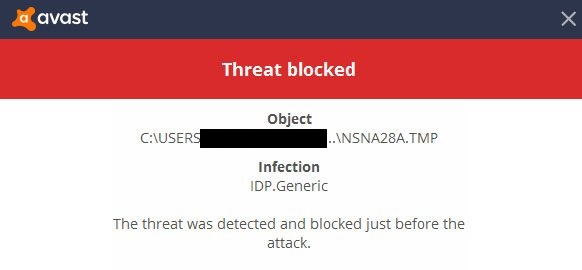
What is IDP.Generic?
IDP.Generic is a warning for detecting viruses in your system. As noticed, most of the time, it happens with the AVG and Avast users. You will get a message from your antivirus software about the detection of an infected file. When your antivirus software detects or found any file, there may be a possibility that it will not work. It is said that they try to use your personal information. It is also called IDP.Alexa.51 virus.
What is IDP.Generic Trojan?
IDP.Generic trojan is a virus which conceals itself from antivirus software. It can either be a false positive or malware. It can cause great loss as your documents or file will be flagged. Always remember your data is more precious.
Should I Ignore It?
If you get any kind of warning from your antivirus programs, you should not ignore it even if they are false positives. Now, there are two ways through which you can check it either install a new antivirus program or use VirusTotal. VirusTotal checks viruses that system antivirus may have missed or to verify against any false positive.
You just have to go to the official website of it, upload your infected file, and submit it. Now, wait for the scan, and you will get it. In both cases, you will get to know about the flagged files. If you did not find any flagged file, just ignore the warning.
What causes IDP.Generic False Positive?
An outdated antivirus program can cause IDP.Generic false positive. To get rid of it, update your Antivirus program to the latest version. If false-positive doesn’t disappear even after the update, installing a new antivirus application is recommended.
What should I Do If I Find A False Positive?
If you are using the Avast Antivirus program, follow the following step to take the document out of the virus vault:
Step 1: Go to your Avast Antivirus application.
Step 2: Move to Protection.
Step 3: Choose a Virus chest.
Step 4: Choose your file and right-click on it.
Step 5: Click on Restore and add to exclusions.
Note: In general, these steps are followed for Avast Antivirus software but work for other Antivirus programs too.
How to Prevent IDP.Generic Avast Trojan Virus
The first and prime step is to keep your antivirus up-to-date. If you want your files and device secure, keep it updated. It is advisable not to use free antivirus programs as it would not result in a perfect way. You should always prefer paid Antivirus programs. There are several ways through which you can prevent IDP.Generic Avast Trojan Virus:
- Do not download any kind of files which are unknown to you, especially from Email.
- If you are taking any external documents, try to scan them all. It prevents the Trojan virus.
- Always try to download or install games from the official websites. Unofficial or fake websites can cause this error.
- Also, avoid keeping pirated applications.
How to Remove IDP.Generic Virus Warning
Methods given below are the solutions that could help you to deal with the error and are reliable to use. These methods given below don’t require any kind of technical knowledge; just basic knowledge about the device is needed, and then you can follow steps and deal with the error.
Method 1: Update AVG/Avast
The first method on the list is to update AVG or Avast. If you are constantly facing these warnings, then you have to check into your device and find out if the application is updated to the latest version or not. If not, then update it immediately. The following steps will guide you to do so:
Step 1: Firstly, go to your AVG software and search for settings.
Step 2: Secondly, you will see the Update Click on it.
Step 3: Lastly, restart your system.
Check if the threat still exists. If not, let us move to the second method.
Method 2: Change Antivirus
The second method on the list is to change Antivirus. If you still encounter the error even after updating it. You should change your antivirus software and install a new one.
Method 3: False Positive
The third method on the list is False Positive. As mentioned earlier, VirusTotal software will help you find the files flagged by the antivirus. It helps in scanning all the HashCheck’s files. On the off chance, if AVG or Avast Antivirus don’t find any flagged files or issue, follow the steps given below:
Step 1: Firstly, update your Avast application.
Step 2: Secondly, install HashCheck
Step 3: Or else, discontinue the use of the Avast program.
Method 4: Try VirusTotal
The fourth method on the list is Trying VirusTotal. VirusTotal checks viruses that system antivirus may have missed or to verify against any false positive. It was created by a Spanish company named Hispasec Sistemas.
After installation of the VirusTotal, the following steps will guide you:
Step 1: Firstly, open VirusTotal software.
Step 2: Secondly, select the file and upload it.
Step 3: At last, wait for the completion of the scanning process.
You will get to know whether the file contains a malicious component.
Method 5: Update Java
The fifth method on the list is to update Java. The older version of Java may cause this error. If you are not familiar with how to update, the steps given will help you to do it:
Step 1: Firstly, download the latest version of Java Runtime Environment 7 Update 5.
Step 2: Secondly, move to “Java SE 7 Update 5” and agree to the agreement option.
Step 3: Next, click on this link to download “Windows x86 Offline” & save the file to the desktop.
Step 4: Move to Start > Settings > Control Panel. Click on the option “Add/Remove Programs”.
Step 5: Following that, remove all the older or outdated versions of Java.
Step 6: Restart your operating system once all the Java components have been removed completely.
Step 7: Lastly, click on the option “jre-7u5-windows-i586” to install the latest Java version.
Also, for more secure protection, you can install “Malwarebytes Anti Malware” software. This software fully scans your system and check for any malware and harmful programs.
How Malware and Viruses Work
It is unknown to people that a lot is going on in the background while they are on their devices. Some execute straightforward undertakings somewhere down in the PC’s working.
Others are observable projects we see running on our screens. All of them exist together, sharing the gadget’s memory and consistently reaching one another, similar to an electronic computerized digital system.
Also, nowadays there has been an increase in hacking cases. It has become easy for hackers and attackers to enter into someone’s device with the help of these hidden applications. They try to send you an email with a legitimate document that contains malicious code. Also, that email does not look doubtful so it also becomes easy for them.
Method 6: Using a very powerful antivirus
The sixth method on the list is using a very powerful antivirus. To fix this error, it is necessary to use very powerful antivirus software. A powerful antivirus will not only protect your system but also updates you about new issues timely.
Following are the top powerful antivirus software recommended:
- Norton 360 Deluxe.
- Trend Micro Maximum Security.
- Kaspersky Total Security.
- Sophos Home Premium.
- McAfee Internet Security.
Method 7: Reset/reinstalling your windows
The seventh method on the list is reset/reinstalling your windows. If you are not opting for installing any powerful antivirus, try resetting or reinstalling your windows. But there is an issue in opting for this method as you have to lose some installation data and also a few applications.
Frequently Asked Questions
Question 1: What is IDP.Generic warning?
Answer: IDP which stands for ‘Identity Protection’ is a threat related to a virus. It means flagged files have been found in your system.
Question 2: What is IDP?
Answer: IDP is the abbreviation of Identity Protection.
Question 3: How to stop IDP.Generic warnings?
Answer: You have to update your antivirus. Try to keep harmless files on your device.
Question 4: What are the symptoms of the IDP.Generic virus infection?
Answer: Symptoms of the IDP. Generic virus infection generally included cyber threats. It can be trojans, all kinds of malware, etc.
Question 5: Why my antivirus is showing IDP.Generic threat for games?
Answer: As mentioned above, it is not the only application to games. AVG or Avast antivirus finds it as a threat as it is assumed that they are using the user’s personal data or information.
Conclusion
IDP.Generic virus is not an easy task as it can become a hindrance to your work. It can give you a different level of headache. The steps mentioned above will help you to fix IDP.Generic error occurred during the process. You just have to exactly follow the steps to make it work. We hope this article will help you fix errors if you are still facing any issue please contact an expert.









































