When impacted users try to run the RuneScape client on their Windows machine, they are generally met with an error popup reading “There Was An Error Loading The Game Configuration From The Website.” Windows 10, Windows 8.1, and Windows 7 have all been reported to experience this issue.
Method 1: Turn Off/Uninstall Extra Security Program
You may experience connection issues with the game’s server if you use a third-party suite as your primary security suite. Turning off real-time protection or removing the third-party suite entirely should resolve this issue.
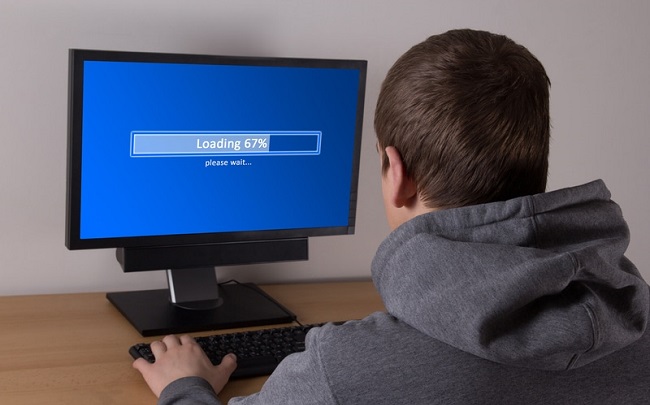
To begin, simply click the tray icon to disable the third-party suite’s real-time security.
If you are still seeing the “There Was An Error Loading The Game Configuration From The Website” message after turning off real-time protection, try relaunching the game.
If the error remains after these measures, try temporarily disabling your third-party anti-virus software as described below.
Step 1: Pressing the Windows key plus R brings up the Run dialogue box. To access the Programs and Features menu, hit Enter after typing “appwiz.cpl.”
Step 2: The antivirus software that you suspect is causing the RuneScape problem can be found by going to the Programs and Features section of the Control Panel.
Step 3: After prompted to remove software, just follow the prompts and reboot when you’re done.
Step 4: You can check if the process is finished by starting the game again after the next startup has finished.
If you have already tried this and are still getting the same error, skip down to the next possible solution.
Method 2: Attempting a Browser Restart or Change
Remember that RuneScape is a Java-based web game best experienced from within your browser’s own interface. Given that you’ve already ruled out any security involvement, the next likely suspect is the browser you’re using to access the game.
The most likely cause of this problem is corrupted cached data. Users have reported this issue most frequently on Internet Explorer and Microsoft Edge, both of which are built into Windows.
After restarting their browser, clearing their cache, or switching to a different browser, some customers who encountered this difficulty reported that the operation was successful.
An easy first step in this situation is to simply restart your browser. Simply exit the game, restart it, and reload your save. If you’re attached to your current browser and this problem persists after clearing its cache and cookies, you might want to try another.
If you’re using a browser built for your operating system, you might want to switch to something like Firefox, Chrome, or Opera. Both Internet Explorer and Microsoft Edge have been criticised for their incompatibility with Java-based gaming browsers (like RuneScape).
Changing the Keyboard Layout
Incredibly, many players have reported success in fixing the “There Was An Error Loading The Game Configuration From The Website” bug by switching to the English keyboard layout, as strange as that may sound (US).
There’s no official reason given for why this works, but a number of impacted players have reported that it fixed their problems with launching the RuneScape client.
Some users have hypothesised that the issue could manifest itself if the server notices a discrepancy between the user’s preferred browser and operating system languages.
If you think this might be your situation, read on for some advice:
Step 1: To bring up the Run dialogue box in Windows, use the Windows key plus R. Next, in the box, write “control,” and then hit Enter to bring up the standard Control Panel.
Step 2: Simply type “region” into the search bar at the top right of the traditional Control Panel and hit “Enter.”
Step 3: After that, select Regions from the drop-down menu of options that appears.
Step 4: To change the default format to English (United States), open the Regions window, select the Formats option, and then click Apply.
Step 5:Once you’ve made the adjustment and saved it, restart your computer and give it a few minutes to boot up normally before attempting to run RuneScape again.









































