While the installation of any application on our device, we come across several errors. One such error can be due to the presence of an application, most commonly known as msdia80.dll. The probability of across such an application is when you are trying to clean your device for you think the error that it shows is due to some excess space-eating applications.
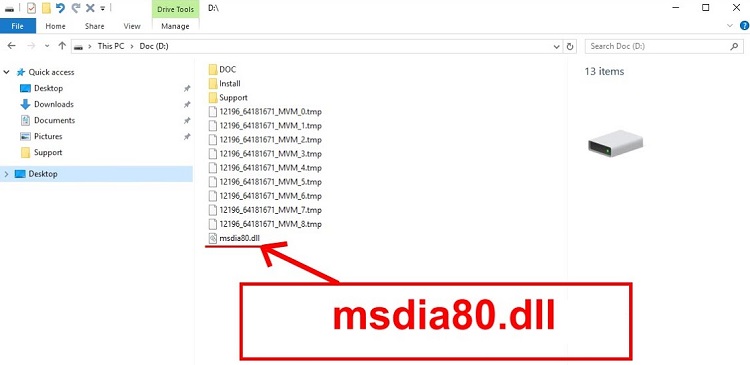
In this article, we will talk about the msdia80.dll. Starting with the definition and then the function followed by the solutions of removing errors caused by this application, all will be discussed in this article. By the end of this article, you will get an idea about the detailed information regarding the occurrence of errors due to the msdia80.dll and, at the same, the other mere information about this.
So let us begin with the definition of this msdia80.dll.
What Is MSDia80.Dll And How Did It Get In My Root Directory?
To speak from the point of view of any layman, it is assured that the msdia80.dll is not a harmful file or sort of virus which might cause trouble to the device of the user. The msdia80.dll is basically a file of the system, which belongs to the Visual C++ 2005 Redistributable Package.
Now the question arises that how come this msdia80.dll is present in the system of the user. There might be situations where the user must have installed Visual C++ 2005 Redistributable Package in the device he or she is using. If this is the case, then the msdia80.dll got hold of your system during that installation process.
What Should You Do With Msdia80.dll File?
Once we know about the msdia80.dll and the presence of this msdia80.dll in our device or system, there are two possible things to be done. We can delete it or let it stay. To choose one among the two possible outcomes, we must know a bit more about the dll and whether it is any harm to our system or not.
To begin with, we can say that dll is the short form of Dynamic Link Library. If the user is a Windows user then he or she must have the idea that there are many applications present in the Windows operating system which are not directly executable but are rather subdivided into independent dll files. These files are called by the user when the user is working with the corresponding program. However, it nowhere mentioned that only one dll can be called by the user during the work with the program. One or more than one or rather all the dll files can be called at once by the user, in case it is required. On the other hand, there can be more than one program that might need the use of the same dll file.
Now the main worry of the user is that this msdia80.dll is harmful to the device or not. Well, to be frank, this msdia80.dll is not harmful to the device because, as mentioned earlier, it is not any defected file or any kind of virus but, if the msdia80.dll is located in any other files or places other than where it should be then in that case, the user might find problems while installing any third-party application.
For instance, the basic location of this msdia80.dll should be C:\Program Files\Common Files\Microsoft Shared\VC\msdia80.dll. However, when the msdia80.dll is located in any other disks then it might interfere with the normal functioning of the user, especially during the installation of third-party applications.
How to Fix Msdia80.dll Errors
There are instances when the user has tried to delete the msdia80.dll, but somehow it returned back immediately. So there are two solutions listed below, which will help the user with the errors if faced due to the msdia80.dll.
Solution 1: Relocating the DLL file
If the msdia80.dll is placed in the correct location, then the error while installing third-party applications the user faces will be solved. To relocate the dll file, we must need to follow the following steps mentioned below.
The File Explorer should be opened by the user at first. This can be done by pressing the Windows logo key and the E key together at the same time. Once we are inside the file explorer, we must locate the drive inside, which we have got the msdia80.dll. To select the msdia80.dll, just right-click on it and press the cut option from the drop-down menu.
The user needs to copy the C:\Program Files\Common Files\Microsoft Shared\VC and paste the entire thing in the address bar. To move forward, press the Enter key. Once the user is inside the folder, he or she needs to right-click and then choose the paste option from the drop-down menu. The user will be shown a box asking for permission; we need to click on continue and move forward with the process.
Then the user needs to open the Run Box. This can be done by pressing the Windows Logo and the R key together at the same time. Then we have to type “cmd” and press the Ctrl and Shift and Entry all together. This will make sure that the administrator is running successfully.
Including the double quotes, the user is required to copy and paste the command regsvr32 “C:\Program Files\Common Files\Microsoft Shared\VC\msdia80.dll” in the Command Prompt. In the end, the user is required to restart the device and check if the error persists or not.
If the error is gone, then congratulations, the user can continue with the normal functioning of the device, and if not, then have patience and follow the next solution, which will surely solve your problem.
Solution 2: Installing Microsoft Visual C++ Packages
This solution is the most effective one. And moreover, this solution finds its mention in the official website of Windows as well.
To begin with the process, we are required to go to Microsoft Support. Once the user is there, it is required to find the latest version of the Visual C++ 2005 Redistributable Package, which is available for download.
Then just download the files with the extensions ‘vcredist_x86.exe’ and ‘vcredist_x64.exe’. After the download is complete, the user is required to go to the file location and then select the files. This selection can be done by just right-clicking on them. After that, the user should make sure that he or she runs the administrator.
After the installation is done, the user is required to reboot the device he or she is using. The error the user was facing will surely be solved.
Conclusion
In this article, we have discussed all the possible details about msdia80.dll. Starting from the basic definition to the purpose and then the resolution of the problems caused due to the presence of this msdia80.dll. I hope this article helps the readers and gives them a clear idea about every small mere detail they would like to know about msdia80.dll.









































