Despite fierce competition from apps like Instagram, Snapchat’s popularity has remained stable over the years thanks in part to the company’s regular addition of engaging new features.
As a result of innovative features like Stories and Snap Map, Snapchat has managed to stay relevant for quite some time.
Another popular feature that has been brought to Snapchat is Bounce, a great function that was mentioned a number of years ago but didn’t officially arrive until August of 2018.
What, then, is Bounce? Is there a tutorial for using Bounce to make hilarious Snaps to send to your pals?
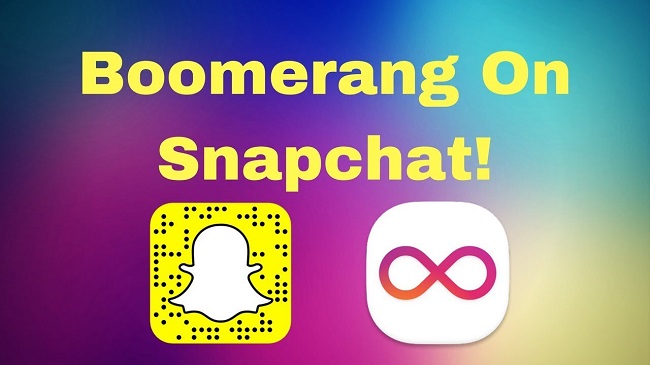
In this article, we will examine Snapchat’s Bounce feature and see how it may be used to make a Boomerang.
What is Bounce on Snapchat?
Being so feature-rich, Snapchat can be overwhelming for new users. The “Bounce” function on Snapchat effectively allows users to replay a specific segment of a video.
When used in conjunction with the loop function, a video’s loop function will cause a selected segment to play repeatedly.
You can think of it as a boomerang within a video. If you and your pals are shooting a video of yourself skateboarding and one of you does something particularly impressive, you may play the video normally but loop only that part.
It’s a wonderful feature that everyone should check out. Now, then, let’s check out Snapchat’s Bounce function.
Just How Does One Go About Creating a Boomerang or Bounce Video for Use on Snapchat?
In practise, using Bounce is a breeze. A Boomerang may be created on Snapchat in a matter of seconds by following a few simple steps.
Step one in making sure your app has all the latest features is updating it, which we’ll show you how to do in the next section.
Updating Snapchat
Make sure your Snapchat is up to date before you start using Bounce. When the update is finished, you’ll have access to all of Bounce’s most recent features and be able to use Bounce right away.
Get the latest version of the Snapchat app by following these instructions:
- Go to your iPhone’s App Store.
- The list of outdated applications, including Snapchat, can be found in the Updates menu.
- You may get the most recent software for your device by pressing the update button and waiting for it to finish downloading.
When you’re ready to use the Bounce feature, close the App Store and launch Snapchat again.
The Capture Button Must Be Held Down
Press and hold the “Capture” button that appears on the Camera screen when you’ve opened Snapchat and are ready to take a photo or video. Keep taping until you have a video you’re proud of.
Tap the Infinity Loop
It doesn’t matter if you go over the designated duration because you can reduce the movie later if you’d like.
Tap on the endless loop symbol after recording. Move the “Bounce” slider where you’d like to input your Bounce. You can choose to show your recipients an infinite loop by tapping the infinity icon many times, or you can show it only once.
You can choose the time range you wish to Bounce from by dragging the slider to the left or right. To Bounce the video’s opening, slide the control to the left. But if you drag it to the right, you can pick out the clip’s middle or conclusion instead.
You can always see a preview of the loop and make any last-minute tweaks necessary until you’re satisfied.
Share Your Loop
Hit the white arrow in the bottom-right corner to share your Bounce video. It’s up to you whether you want to use the loop yourself or pass it forward to a friend.
This is entirely up to you. If you want your Snapchat friends to be able to view your Bounce loop, all you have to do is choose the appropriate sharing option.
Does Bounce work on Android?
It’s too bad that Android users can’t add Bounce to their collection of Snapchat filters. As of May 2020, Bounce may only be used on iOS devices. Android users, for now, will have to settle for Boomerang on Instagram.
Video looping is still possible on Android, but the Bounce function that lets you loop only a selected segment of a video is not yet available.
Alternate Methods of Looping
You can use the loop function for various purposes besides making a Bounce.
Abundant Photographic Opportunities
Snapchat’s Limitless Snap feature was available to users before Bounce was released. When you push the Infinity button, you can take as many Snaps as you want. Snaps will be taken in an unlimited loop, and the quantity of snaps you take is up to you.
A Recurring Pattern
Alternatively, you can choose to loop your films without the bouncing effect if you don’t want to use the Bounce feature.
In fact, long-time Snapchat users are probably already familiar with this feature because it was released long before Bounce. New in this version: tapping the Infinity icon twice will now initiate a standard loop.
Modifying Your Step for Optimal Bounce
Text, stickers, and links can be added just like in any other Snap. In order to achieve this, open your Snapchat bounce video and tap one of the buttons on the right.
Simply touching the “T” icon at the top will open a text box for you to enter in, while tapping the “Pencil” icon will allow you to write or draw. The vast selection of stickers is accessible via the sticky note symbol.
Last but not least, influencers and marketers can benefit from the possibility to insert a URL to a website by tapping the attachment link.
Copy and paste your URL into the top text box and you’ll be all set.
Your bounce video is a rather little piece of content, so you can expand on it to make it more engaging or useful. Experiment with the settings to create the ideal rotating Snap!









































