If you purchase a MacBook and switch to it after years of using Windows, you may find that there are quite a few neat features to try. Macs are gaining more popularity every year and it is the plethora of neat things you can do on these computers that is one of the primary reasons behind the popularity.
1. Explore Available Apps
There is a wide range of available applications for your MacBook. Most Mac users stick to the official App Store because Apple approves applications on it. On the other hand, there are plenty of decent options from third-party developers, though you need to make sure that the applications you download are safe.
Exploring built-in tools is also worth it. As expected, macOS has plenty of great applications that come together with the computer. For example, Spotlight lets you convert units, do calculations, and even read the news without using the internet browser.
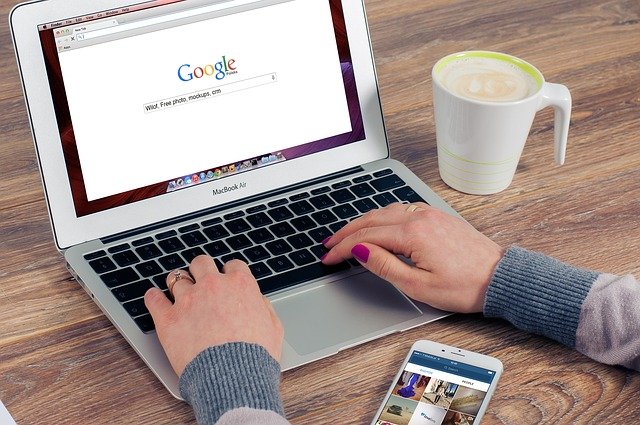
Apple Dictation is some of the best dictation software you can use to voice-control tasks like opening specific applications or dictating a text.
2. Add Signatures to PDF Documents
Adding signatures directly to a PDF file may save you time if you have to sign multiple documents throughout the day.
Start by getting a piece of paper and writing your signature on it. Then, hold the piece of paper in front of a MacBook’s camera and take a picture of it. Upload the picture on your computer.
Then, launch a PDF document via Preview and click the “Create New Signature” tab. From there, you can upload the signature’s photo and add it to the document.
The feature may not seem like that big of a deal to some MacBook owners, but those who have to print documents and sign them for work will save time thanks to the option of adding a signature to a PDF file.
Read Also:
- TikTok Star Addison Raes Account Reinstated After Being …
- Olympics Broadcaster Announces his Computer Password on Live TV
- How Tall is Shelly Ann Fraser Pryce
- My Dress-Up Darling Season 2
3. Text Directly From Mac
Sometimes, texting from your iPhone is too much of a bother because you need to type long messages. And for some, an iPhone’s keyboard is too small, or they get tired of looking at a small smartphone screen.
Luckily, you have the option to text directly from your MacBook. Launch the Messages app and sign in to your Apple ID. Make sure that you sign in to the same account you use for iPhone and other Apple devices.
Once you sign in, go to the Preferences tab and select iMessage. You will have multiple customization options, like enabling Messages in iCloud or letting other people reach you using specific emails or phone numbers.
After finishing with the setup, you can go back to the home screen of Messages and use the MacBook to compose and send a text to your contacts. The contact list will be synced with the one on your iPhone and should be available on the MacBook as well. You may find that typing text on a MacBook’s keyboard is more convenient than typing on an iPhone.
4. Encrypt Folders
MacBooks are great when it comes to overall privacy and security. However, there is no need to risk it and neglect security and privacy on your part. Besides having reliable antivirus software that detects and removes potential threats from your Mac, you should also take other measures.
Folder and file encryption is one of these measures. You can select the encryption method in Disk Utility. Click File, New, and select the Blank Disk Image tab.
If you have multiple folders and files, it may take a while to encrypt them, but the effort will be worth it because you will have peace of mind knowing that your folders are secure.
5. Rename Multiple Files
In case you work with many files and need to rename them all simultaneously, highlight the batch and click the “rename x files” option. The “x” in it stands for the number of files you want to rename. A pop-up window will appear, and it will let you rename multiple files. Using this feature should speed up your efficiency on a Mac.
6. Look up Word Definitions
You may be reading a text or writing a paper. When that happens, it is common to run into unknown words or phrases. And if such instances are common in your case, opening an online browser and switching tabs to find the information is not efficient.
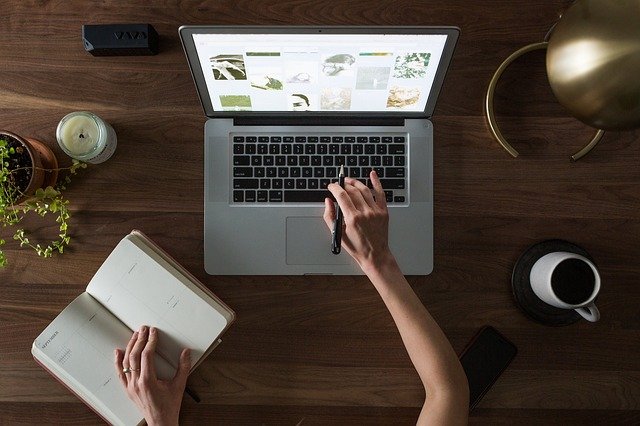
Thankfully, there is a better way for MacBook users. All you need to do is highlight a word or phrase and hit the Command + Control + D shortcut on the MacBook’s keyboard.
It may take a bit of time to get used to this feature. However, once you do, you will realize how much time it saves when you need to look up word and phrase definitions online.









































