The Internet has become a necessity in our lives. We need the internet every day. It can be from simple tasks such as Googling a word meaning or submitting an online form. The Internet increases our convenience in many ways, and that is why it has become so important in our lives. We use many browsers for different reasons. The most common browser which is used worldwide is Google Chrome. Sometimes Google Chrome and some other browsers display a pop-up which is named “Confirm Form Resubmission” along with “ERR_CACHE_MISS“.
The Confirm Form Resubmission usually appears when you reload a button for submitting the data or when you click on the refresh button after pressing a back button. It is not an error. In fact, it is developed by the developer to prevent the browser from copying or duplicating data from the forms. You often see these kinds of pop-up sign-ups, logins forms, files on databases, etc. It prevents the data from duplicating.
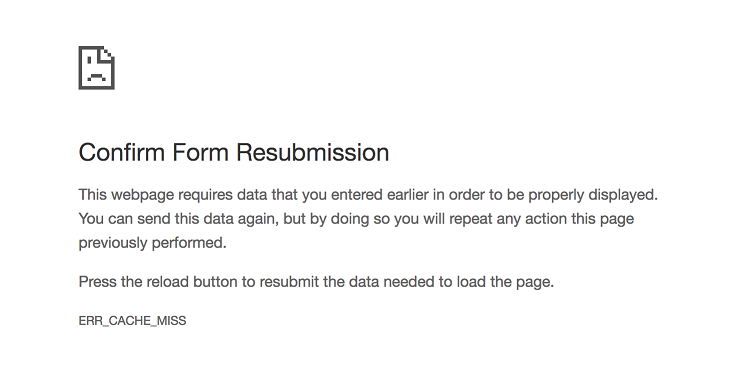
Hence it is a feature and not an error. Many Users find this pop-up very annoying. Therefore, we are presenting some methods to resolve this. Keep reading ahead to know more about this.
8 Ways to Fix Confirm Form Resubmission Error on Google Chrome
There are many ways to fix Confirm Form Resubmission error. Actually, it is not an error, but since it seems annoying at times. You can apply some simple, useful methods for getting rid of these pop-ups. The following methods are given below. These methods are straightforward and easy to perform and understand. We are giving you 8 methods to fix Confirm Form Resubmission error. You can choose any of them which seems suitable to you.
Method #1 Change Your Browser to Opera
The first method for Fixing Confirm Form Resubmission Error is changing your browser to Opera. This is an effective method. You should switch to Opera because it is a more safe browser. It provides more protection to you in terms of annoying pop-ups and ads as compared to other browsers.
Opera provides you protection against annoying unwanted ads and popups with the help of a built-in ads blocker feature. So switch to Opera today if you don’t want irritating ads and popups.
Method #2 Turn Off Confirm Form Resubmission on Chrome
You can also turn off this error directly on Chrome if you want to continue using Chrome. You just have to follow some simple steps which are given below –
Step 1 – You have to close the Chrome Browser if it is currently open.
Step 2 – Now, you have to right-click on the Chrome icon and select Properties from the menu.
Step 3 – Now, a dialog box will appear, and there you will find a field named.
Step 4 – Now, just add -disable-prompt-on-repost at the end of Target.
Step 5 – Now you will notice that complete Target is now C:\Program Files (x86)\Google\Chrome\Application\chrome.exe -disable-prompt-on-repost
Step 5 – Now, just click on Apply to save your changes. Then click OK to close the Properties dialog box.
Step 6 – Now try to reopen Google Chrome using the same shortcut.
Step 7 – Finally, you have to check if the same pop-up dialog box appears while refreshing the web page.
Method #3 Disable Confirm Form Resubmission by Deleting No-Store
You can also fix this error by deleting no store. You just have to follow some simple steps which are given below.
Step 1 – You have to open the page with the form.
Step 2 – Now, in the second step, you have to find the following code on the header, which is:
header(‘Cache-Control: no-store, no-cache, must-revalidate, max-age=’);Step 3 – Now try to delete no store part from the header.
Step 4 – Now, try to refresh the page within the form.
Step 5 – Try to enter the form and refresh to check if the error is solved or not.
Method #4 Clear Your Browser’s Data
As we all know, browsers remember information that was filled in, and hence duplication is possible. You just have to follow some simple steps, which are given below, for fixing this error.
Step 1 – Just open your Google Chrome Browser.
Step 2 – On the top right corner of the browser, you will notice three dots placed there. Just click on the three dots that are placed there.
Step 3 – Now click on More tools and then clear browsing data.
Step 4 – Now navigate to the advanced tab and select the data which you want to delete.
Step 5 – Then just click on Clear data.
Step 6 – Now check if your error is fixed or not.
This is an effective method because if you trick the browser into forgetting information. Then there would be no chance of duplication at all.
Method #5 Replace the POST Method
Usually, the information which you have entered on a web page gets posted in two ways. Either with using Get or Post Method.
If you can modify the page data, you can quickly fix Confirm Form Resubmission error by changing the Post method to the Get method. You just have to replace the Post from the page URL with the Get method. This is how it should appear finally.
<form action="index.php?load=SUBMIT"method="get">
In the post method, the server wouldn’t have access to your data, while in the Get method, your data isn’t as safe as the Post method.
Method # 6 Make Use of the Ajax Submit Button
By adding the following function, you can solve this error. The form wouldn’t be reloaded after submission. You just do this.
$.ajax({
type: "POST,"
URL: "bin/validation.php"
data: dataString,
success: function(){
//Whatever you want to do on successful submission
}
});
return false;Method #7 Disable Corrupt Browser Extensions
You can easily Fix Confirm Form Resubmission Error by disabling corrupt browser extensions. You just have to follow some simple steps which will help you in fixing this error.
Step 1 – Firstly, click on the three dots visible on the top corner of the browser.
Step 2 – Now click on the Control menu. Now just navigate to more tools > Extensions.
Step3 – Now find the corrupt extension from the list and disable it.
Step 4 – Now re-enable it.
Method #8 Reset Google Chrome Browser
You can also Fix Confirm Form Resubmission Error with the help of resetting the Google Chrome browser. You just have to follow some simple steps which are given below.
Step 1 – Click on three dots on the top right corner of your browser.
Step 2 – Now launch the Control menu.
Step 3 – Choose the Settings Option from Menu.
Step 4 – Scroll down and click on the Show Advanced Settings.
Step 5 – Now click on Reset and Cleanup, which you can find at the bottom of this page.
Step 6 – Now, Click on Reset Settings to their original defaults.
Step 7 – Finally, click on Reset Settings.
Last Words
Total 8 methods were given above for fixing Confirm Form Resubmission Error. You can choose any of them to fix this issue. Eventually, it can be resolved with the use of these simple methods. These are not permanent solutions; hence you have to do it periodically. These are easy methods that are proven to be very useful if used properly. I hope this article helps you in resolving this issue.









































