This compat runner.exe file is mainly found in windows 10. According to its users, this file leads to high CPU usage. That’s why people prefer to get rid of compat runner.exe file. To do this, we need to do some kind of changes in a registry.
Task scheduler helps in deleting tasks which are of no use and are unnecessary. We can also get a help from some commands which will make us to fix these kind of issues and will replace corrupted files or add the missing ones.
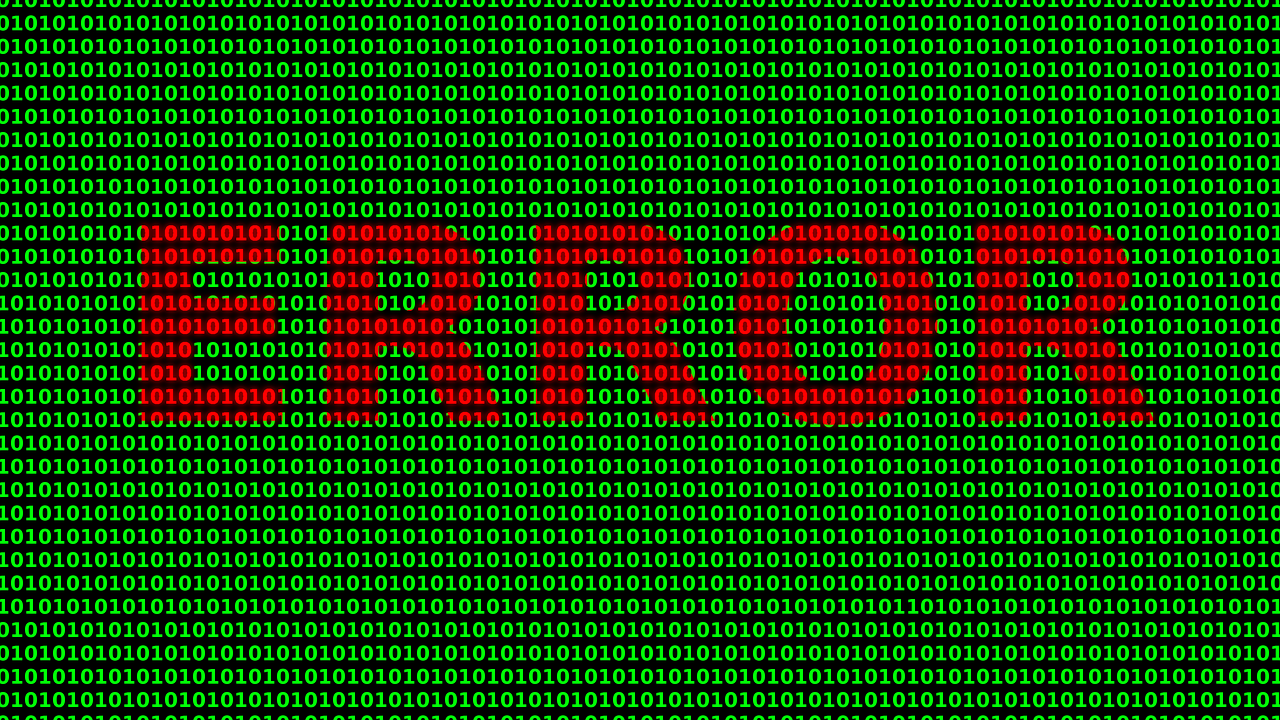
We don’t really pay heed to what kind of files are there in our computer until and unless we see their negative effects. Compat runner. ese file is one such file. These files are not detected by us and stay there in computer until we take an action to replace or delete them.
The most prominent sign which reflects their negative effects is high CPU usage. In this article, we will be discussing about what compat runner.exe file is and how to disable it.
What is Compat Runner.exe?
This is a microsoft Compatibility Telemetry file. This file is saved in a folder named C:WindowsSystem32. Microsoft have a provision for using telemetry to save data which ultimately helps in keeping windows safe from any malware and virus. Telemetry also ensures the smooth functioning of system and high quality services of windows.
This file also automatically install the updates that are available and upgrades our system to latest versions like OS. Although, this file is not visible to us and the rating says that it is 0% dangerous. But, many users encounter the issues with files, complain about it and urges to disable it.
Compat Runner.exe Issues
The biggest issues this file causes is the high CPU usage. CPU is backbone of compute and when it becomes ineffective, computer becomes slow. We can’t do anything about the file except to uninstall it. We are not to be blamed for installing or downloading such files in our device, the microsoft automatically install these kind of softwares on our computers which really cause a great deal of issue.
Also, users get irritated and angry that even after deleting this file several times, it reinstalls automatically and continues to slow down the CPU. We are not given a choice whether to install it or not. According to users, it do not performs any significant task to benefit the computer but slow down and freezes the applications.
These were some problems faced by users and the role of CompatTelRunner.exe file in our computer. Let’s have a look into some solutions to disable this file.
How To Disable Compat Runner.exe?
Take a look.
Solution 1: Disable From Task Scheduler
As we discussed in the introduction part, task scheduler can help us in removing the file, let’s have an insight into how to do it.
Step 1: First, open the Task Scheduler on the computer.
Step 2: Open library. Next, navigate towards microsoft and then tap on windows.
Step 3: On the left, click on the application experience tab. A screen will appear displaying some tasks.
Step 4: Click on disable for all the three tasks.
Step 5: Next, move to the Ask scheduler library and then again on microsoft and then windows. There will be a customer experience improvement program option available, click on it.
Step 6: From this folder, disable the tasks.
Solution 2: Tweak The Registry
Step 1: Operate on registry editor.
Step 2: Next, click on
Computer/HKEY_LOCAL_MACHINE/SOFTWARE/microsoft/WindowsNT/current version/app/compatflags/telemetryController.
Step 3: TelemetryController entry will be there in this controller. Rename it as Telemetry ControllerX.
Step 4: After you rename the folder, Go back and restart your computer.
Solution 3: Run SFC
Step 1: Run the command prompt. Make sure to do it as administrator.
Step 2: There will be a search bar, enter sfc and press enter button.
Step 3: The computer will start the repairing process. Wait for it to get completed.
This solution deals with file issues and will remove all the corrupted files from your computer.
Solution 4: Clean Boot Your PC
Step 1: Go to the windows icon and tap it. Next, search msconfig.
Step 2: Under the system configuration program, different tabs will appel. Click on services and then tick the option-Hide all microsoft services.
Step 3: Finally, tap disable all.
Step 4: Next, open the startup tab and then click on the task manager.
Step 5: Tick on each startup item and then tap on disable.
Also Read:
Conclusion
These 4 easy steps will help to disable CompatTelRunner.exe file through different ways. You can choose the most convenient one for yourself. These solutions are effective and will surely help you to remove all the issues created by this file and will normalise the working of CPU.









































